Synonyms
Synonyms can be a powerful tool for improving search accuracy of a regular search. In the synonyms widget, you can see the registered synonyms in your instance, and it is possible to edit the list of synonyms.
When opening the widget, you will see all registered synonyms listed like this:
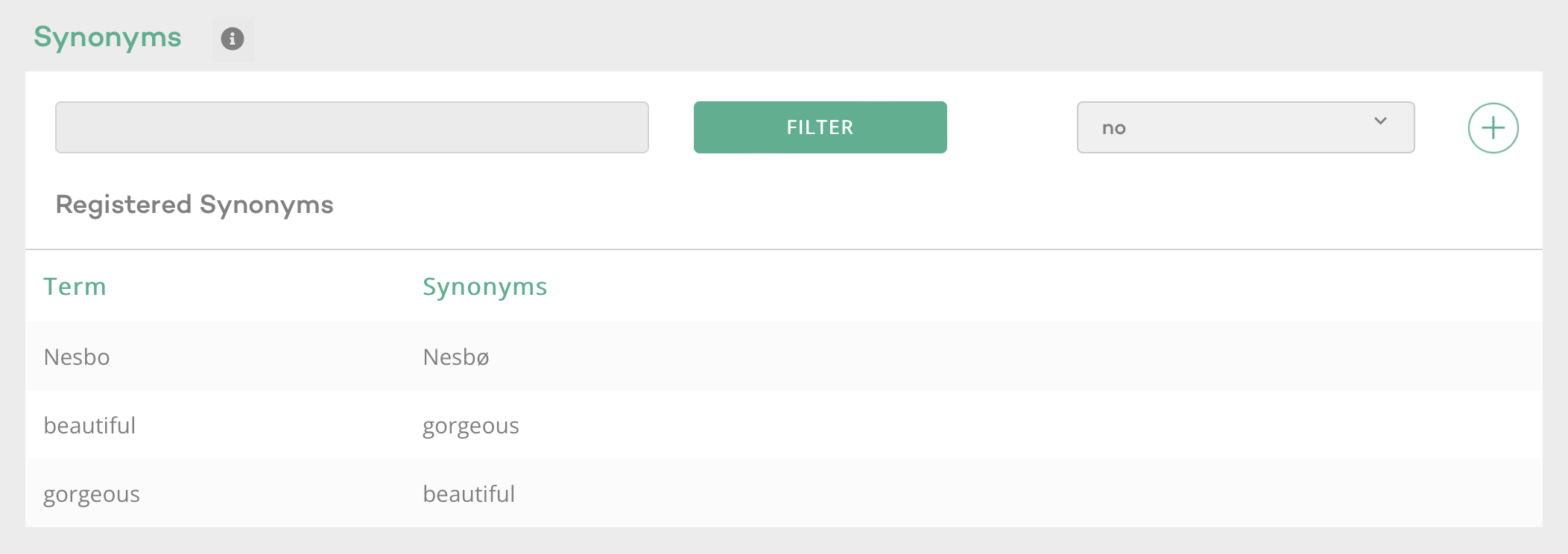
In order to edit an existing synonym mapping, just click on the synonym mapping you want to edit. This will open a widget for editing.
If you want to add a new synonym mapping, click the “+”-icon. The widget that opens will look something like this once you have added your synonym mapping:
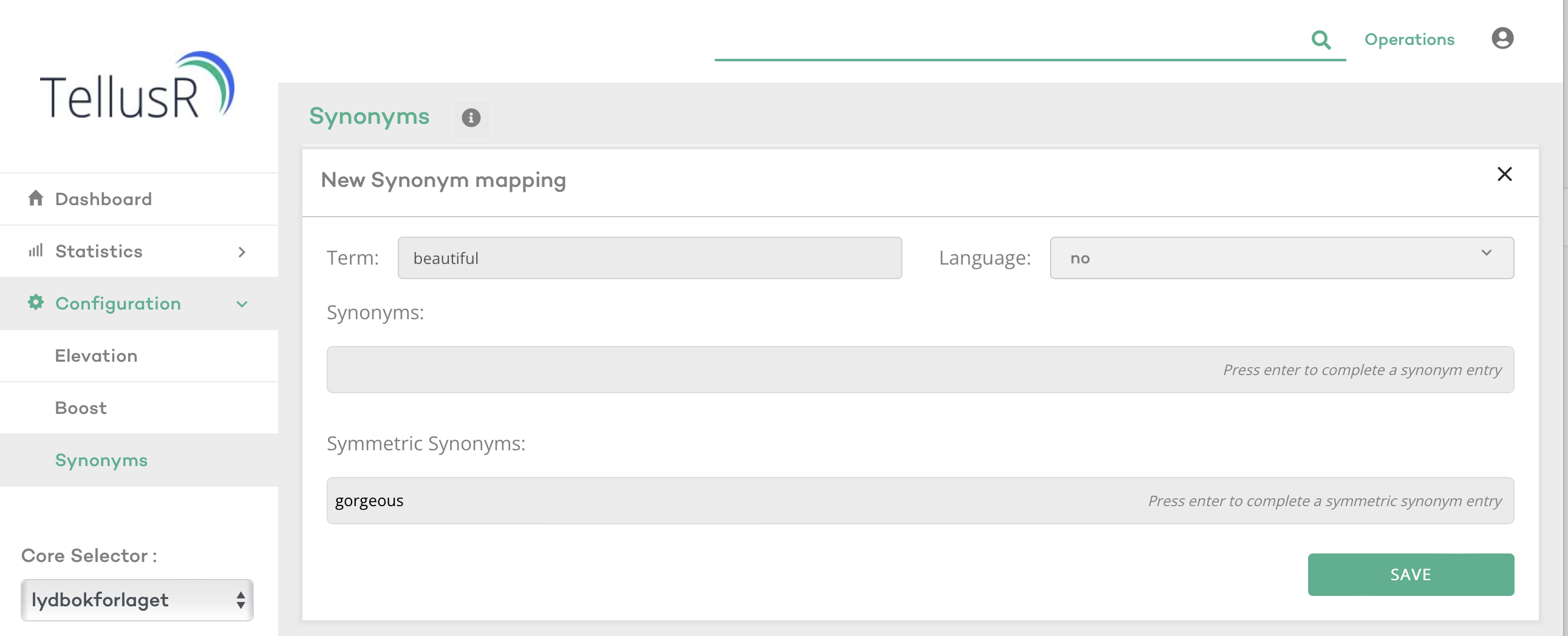
There are two types of synonyms: symmetric synonyms and asymmetric synonyms.
Symmetric synonyms work by mapping two phrases or terms to each other. For example, if you have a synonym rule that maps “bike” to “bicycle”, and another rule that maps “bicycle” to “bike”, then a search for either “bike” or “bicycle” will match documents that contain either term.
Asymmetric synonyms, on the other hand, map one term or phrase to another, but not necessarily the other way around. For example, if you have a synonym rule that maps “Coffee” to “Cappuccino”, but not the other way around, then a search for “Coffee” will match documents that contain “Cappuccino”, but a search for “Cappuccino” will not match documents that only contain “Coffee”.
In order to add a new synonym, you start by adding a term or phrase in the input-field “Term”. Then add one or more corresponding synonyms in the field “Synonym” or “Symmetric synonym”, depending on whether you want the synonym mapping to go both ways or not. Store your changes by clicking the SAVE-button.