Import
The purpose of this widget is to provide a quick and user-friendly way to upload a small number of files manually. It’s ideal for one-off uploads or testing purposes. For uploading larger datasets or automating document ingestion, please refer to our API documentation for batch upload endpoints.
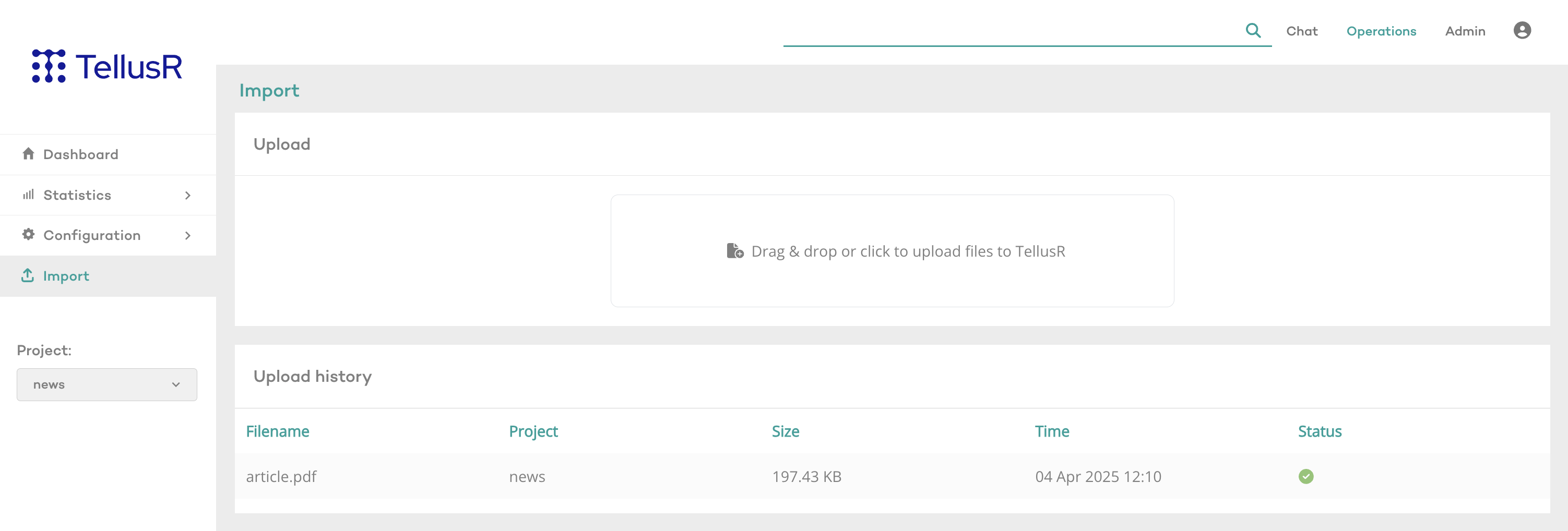
How to Use
- Select a Project: Use the dropdown menu on the left sidebar to choose the target project (e.g., news). All uploaded files will be associated with the selected project.
- Upload a File or Directory:
- Drag & drop your file(s) or an entire directory into the central upload area. All files that belong to the dropped directory will be uploaded.
- Alternatively, click the box to open a file picker dialog.
- View Upload History: Once a file is chosen, it will appear in the Upload history table below the upload area, showing the uploading status.
Supported formats include PDF, Excel, HTML, and Word files.
Behind the Scenes (for Advanced Users)
The dashboard upload uses default parameters when interacting with the backend:
- generateThumbnail: true → A thumbnail image will be created.
- saveCopy: true → Files are stored on the server.
- origin: “dashboard-upload” → Used internally to indicate that the file came from the dashboard.
These parameters are applied by default, and no configuration is needed on your part. If you need to customize these settings, such as disabling thumbnails or changing storage behavior, please use the uploading endpoints in our API instead.